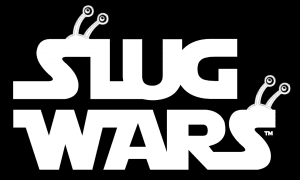Minecraft is the world’s most popular game. Hundreds of millions of people play it every day. Microsoft bought Mojang Studios, the creators of Minecraft, in 2014 for $2.5B.
You can play Minecraft on your Apple iPad/iPhone, Android Phone/Tablet, on your xBox or on your Mac or PC computer.
It’s tricky though understanding which versions can play online together and how to get that setup, especially if you don’t have an xBox.
Here’s how to setup Minecraft on your iPad so you can play with other iPad users as well as those using an xBox.
1) Get the App
Buy and install Minecraft on your iPad from the Apple App store. It just costs $7.
Here is the link: https://apps.apple.com/app/minecraft-pocket-edition/id479516143
This means your parents might have to approve the purchase since it charges the price to the credit card on their AppleID account.
There are several in-app purchases that they offer too like additional skins (how you look), map packs (worlds and buildings) and realms (permanent multiplayer worlds). You don’t need any of those.
2) Get your free xBox Gamertag
You will need a Microsoft account in order to do this. Your Xbox account, if you have one, will work fine.
Otherwise you can make one for free right here. https://signup.live.com/
Have a parent do this with you – you just want the simple free account. Then just remember your gamertag and password – that is what you will need to enter into you iPad when it asks you to sign into your Microsoft Account.
Once you have a Microsoft account, you’ll want to make sure that you’ve added the friend you want to play with on that account. This will require sending a friend invite to their Xbox Gamertag. You have to ask them to tell you / spell exactly their Gamertag – then you should see them added as a friend.
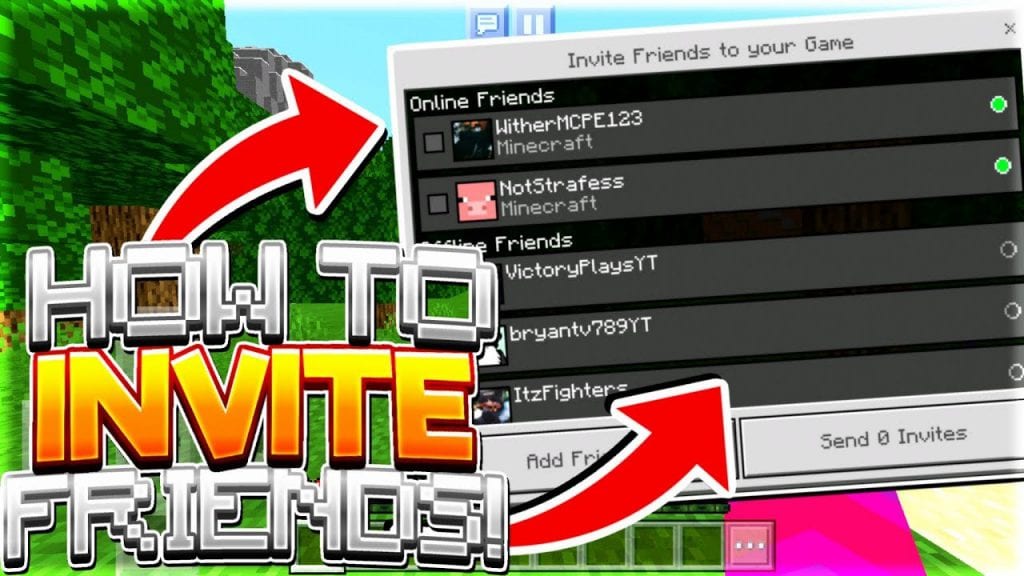
3) Join a friends game
If your friend is playing in their own hosted session, you can join them straight through the game. As long as you’re friends via Microsoft, you can join their session by scrolling over to the Friends tab and looking under “Joinable Cross-Platform Friends.”
4) Invite friends to your game
To invite friends, open the start menu in-game. A sidebar will prompt you to invite friends. Once you select “invite,” you can add people from your friends list to join your game.
Double check your world’s settings
Keep in mind which player permissions you have active in your session (visible in settings). You can change it so people joining your session can only look at your world, or you can let them run wild, building and breaking blocks. You can even grant them administrative privileges. You can also set these privileges individually once friends join your session, by clicking the yellow icon next to their names.